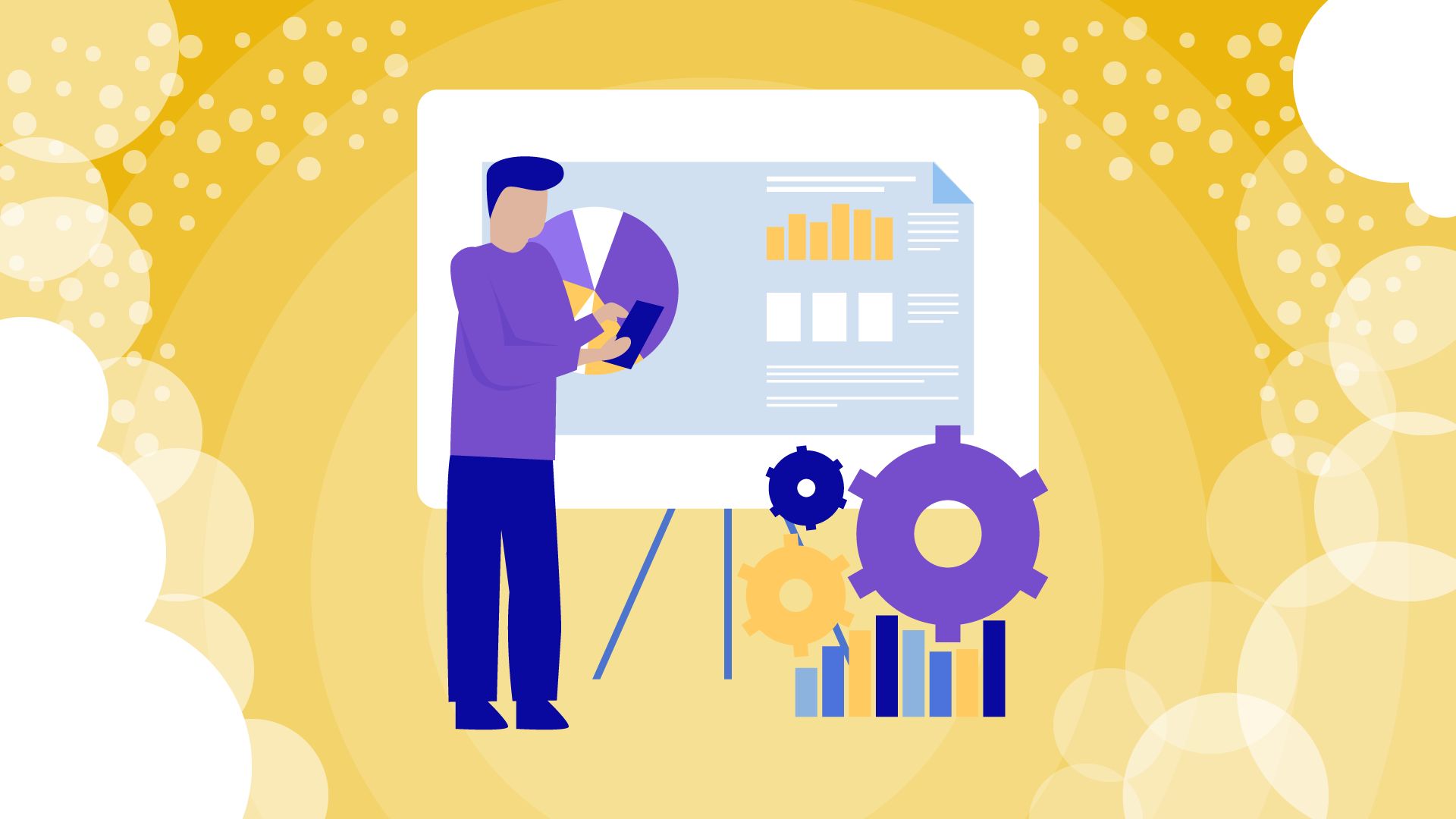Such advanced software tools as Power BI Jira Connector can help your small/big business grow progressively. Connecting these tools and integrating them into a Business Intelligence solution promises many valuable benefits.
IT and Project development teams for instance make use of tools like Jira to manage their activities and track the progress of projects. A tool like this produces a lot of data that can help the company generate actionable insights for intelligent decision-making. Every owner of a startup or big company should not ignore new software, such as Power BI Jira Connector, so we are going to go deeper in detail.
Thus, businesses will benefit from the integration of Jira with a business intelligence tool like Microsoft’s Power BI, enabling them to analyze their Jira data seamlessly and ensuring better productivity and profitability in the long run. How exactly does this integration work and how do you set it up? This guide will cover all you need to know about setting up Jira Integration with Power BI and how to load data from Jira to Power BI for instant analysis of your data.
Jira Reporting: Why is Jira Data worth analyzing?
Power BI is an all-in-one business intelligence solution that helps businesses unify data from various sources to create informative visualizations, generate reports, and derive actionable insights for making informed business decisions.
With Power BI, companies of all sizes can connect the various software tools and services they use, and then use the data from these platforms to get quick and easy-to-digest insights about the state of their business.
Jira is a business-critical application and that’s not just because of how well it helps businesses manage projects. As an IT and agile project management tool, Jira generates a lot of significant data that shows how a team is managing and accomplishing its goals. Although Jira already has tools and a dashboard for keeping track of Key Performance Indicators (KPIs), it makes sense to combine Jira as a data source with a Business Intelligence solution for complex reporting, so enterprises will be able to improve the decision-making process.
How to Export Jira Data to Power BI
Now that you know how important it is to analyze Jira data with Power BI, how exactly can you get started with it? There are three main options to get your data from Jira into Power BI. You can export raw data as a CSV file, use Jira’s Rest API to integrate both platforms or benefit from a ready-to-use Power BI Connector for Jira app from the Marketplace.
Set Up Jira Export to CSV
Exporting Jira Data as a CSV file into Power BI is quite straightforward. The downside to this approach is that there’s a limit to the export data range. For instance, you cannot export History Data with this approach. Also, since you will export Jira data to Power BI as a file, it means that new changes to Jira data will not be reflected in the file since there’s no auto-update function. Thus, this approach only works for simple, one-time, or rare reports.
Export data with Jira REST API
Jira REST API tool can be used to create a custom solution for exporting data from Jira. Note that the API isn’t exactly a tool for exporting data. It only allows developers to create a custom solution for Jira in any programming language of their choice.
So, while you can leverage this option to create a data export solution that works seamlessly with Jira, it is a time-consuming process that requires a lot of technical knowledge. You might need to hire a developer to do the job. Even if you end up with a working solution, the REST API limits the number of issues you can export at any given time, and means that you’ll have to export data in batches with this option.
Explore Atlassian Data Lake
Atlassian has a product in the works that can potentially ease the migration of data from Jira to other platforms. The Atlassian Analytics and Data Lake tools are now available on early access for select customers and are developed to make it easier to work across teams. Since a critical aspect of inter-team work is the possibility of sharing data, this tool will have cross-instance data capabilities. However, this is not an option that is available right now. The platform does not offer a direct Power BI Jira integration although it is on the horizon. Also, this option will only be available for users on a Cloud Enterprise Plan and they’ll only be able to migrate data on Jira Software and Jira ITSM fields.
Use Power BI Connector for Jira
The easiest and most convenient way to export Jira data to Power BI is to use a ready solution such as a Power BI Connector for Jira from Alpha Serve available on the Atlassian Marketplace. Not only is this easy to set up (with no technical expertise required), but this solution is also feasible for Enterprise users.
You can start using it to export data right after installation. The Power BI Connector for Jira also offers plenty of benefits including data security and permissions management which is quite valuable to keep sensitive data secured when you share it. Besides being easy to install and set up, the Power BI Connector for Jira plugin doesn’t require additional resources or costs for its operation. Yet, you can be certain of excellent app performance with the possibility of handling big data volumes.
How to Import Jira Data to Power BI Using the Power BI Connector for Jira
The Power BI Connector for Jira from Alpha Serve is one of the top apps on the Atlassian Marketplace to connect Jira to Power BI for easy data export. Here’s a simple rundown of how this works.
Find and install the App
You can find the Power BI Connector for Jira on the Atlassian Marketplace here. Click the “Try it free” button to test the Power BI Connector for Jira before purchasing, then proceed to your Jira Instance to install the Connector.
Create a connector and select the data you want to export
From your Jira Instance, navigate to the Power BI tab to get started with creating a new connector and select the data you want to export. On this tab, select the “Create a Data Source” option and fill in all the necessary details, including the name and description of the data source as well as all the other required fields. Once this is done, you will be prompted to choose the data you want to export to Power BI. Make sure you copy the generated Data Source URL as you will need this to get data from Jira to Power BI.
Import data into Power BI using OData feed and connector URL
Now you can proceed to your Power BI Desktop app to access your Power BI Jira dashboard. On the app, click the “Get Data” button and select “OData feed” and insert the copied Data Source link. Select the tables you need then click Load to complete the process. Your data will be loaded into Power BI at this point.
Build dashboards and reports, visualize the data the way you need
Once you have exported Jira data to Power BI successfully, then you can proceed to build your Jira Power BI dashboard. It allows you to generate reports seamlessly and visualize data based on your needs.
Power BI is the most well-known business intelligence tool for a reason, as it provides powerful data visualization capabilities. But it’s fair to say that there are several other professional business intelligence software on the market. For those who prefer other BI tools, Alpha Serve offers its BI Connectors portfolio including Tableau Connector for Jira, BigQuery Connector for Jira, and Oracle Analytics Connector for Jira.
Power BI Jira Dashboard Examples
Connecting Power BI with Jira opens a whole new world of opportunities for companies who want to analyze business data from Jira to implement better strategies for their enterprises. This integration is useful for businesses in various industries that want to create dashboards with a historical, current, and predictive view of their operations. Some examples of dashboards built with this integration include:
Jira Time Report
This report shows the actual working time per user in a calendar view. It may seem similar to the Jira Timesheet, but it is also more flexible to drill down and configure according to analytics requests.
Jira Cumulative Flow Diagram
A Cumulative Flow Diagram is a popular Jira chart showing the various statuses of Jira issues over time. It’s a visual indication of how many issues are passing through each column of the Jira board. This helps users identify bottlenecks in the workflow.
Jira Sprint Report
Jira Sprint Report is a daily tool for team leads and project managers to monitor sprint progress in the context of estimates and actual team performance.
Conclusion
Jira is undoubtedly a critical source of business data for IT enterprises. Whether you’re running a small business or a large enterprise, loads of valuable data are generated from your daily usage of Jira as a project management or issue tracking tool. A Jira Integration with Power BI makes it easier to analyze data for a better understanding of business processes. That is why having an easy-to-use framework to get data from Jira to Power BI is very important to your business. Power BI Connector for Jira was developed exactly for this. It will make it easier to build insightful dashboards without any technical knowledge or high-level coding skills to monitor performance or generate actionable insights that will be valuable for decision-making in the long run.